To participate in a video call, your web browser needs access your camera and microphone. Follow the instructions below to allow access.
In some instances, a pop-up blocker may prevent the video call from working correctly.
On your computer
The following web browsers are supported: Google Chrome, Apple Safari, Firefox, and Microsoft Edge.
Use the tips below to locate the settings for your camera and microphone in your computer web browser.
- Tip: Your settings may be in the menu under “Settings” or “Preferences”
- Tip: Your may also be able to manage your settings from icons located on the left or right side of the web address (see example below)
- Tip: Here are links for Apple and Google or search the web for camera and microphone settings for your particular browser
Sample - Google Chrome
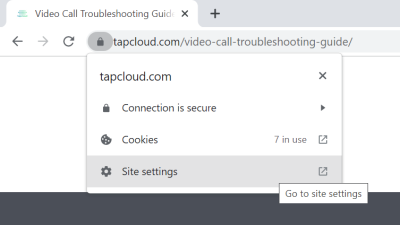
Sample - Apple Safari

On your smart phone or tablet
The following web browsers are supported: Google Chrome and Apple Safari.
Use the tips below to locate the settings for your camera and microphone for your smart phone web browser.
- Tip: Locate your browser app settings under your main phone settings area
- Tip: Your may also be able to manage your settings from icons located on the left or right side of the web address
- Tip: Here are links for Apple and Google or search the web for camera and microphone settings for your particular browser
Sample - Google Chrome App
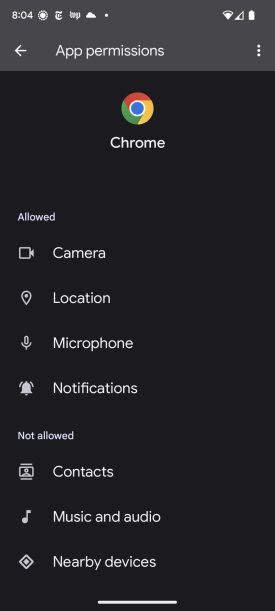
Sample - Apple Safari App
